Note Cards
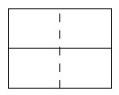
• In page setup, click on the MARGINS tab.
• Set the top margin to: 4.25"
• Set the bottom margin to: .3"
• Set the right margin to: .3"
• Set the left margin to: .3"
NOTE: If the printing area of the note card has a border you will need to measure that and include it in your above margin measurements. Example: If the note card has a .5" border, then you would need to add .5" to each (top, bottom, left and right) margin setting.
• Also in PAGE SETUP, click on the PAPER SIZE tab. Under ORIENTATION, click on LANDSCAPE.
• Click on OK.
• Under FORMAT, click on COLUMNS.
• Under PRESETS, click on TWO columns.
• Still under PRESETS, under WIDTH AND SPACING, Format the SPACING to .6". Measure the border width on your note card and multiply the width by two (2). Add this number to .6". EXAMPLE: If the border width is .5" then .5" x 2 + 6 = 1.6". 1.6" is then what the SPACING should be set at, for this example.
• Click OK.
• Type in your text.
• Copy and paste your text directly below the original text you typed.
• With the ENTER KEY, push the second set of text down until it is in exactly the same location in the second column, as it is in the first column. (Because typestyles and sizes vary, you may need to adjust the copy vertically by hitting the ENTER KEY.)
• Test print on a blank sheet of paper and compare with design product to make sure that text lines up correctly. Make any adjustments to text at this time.
• Once you are satisfied with your layout, print on your note card.
NOTE: You may have to adjust margins for asymmetrically designed cards.

